Sometimes Windows 10 does not recognize your USB device and you get an Unknown USB Device (device descriptor request failed) error in Device Manager.
When you get this error, you will see a yellow exclamation mark near one of the devices in the Universal Bus controllers category.
In this post, we’ll discuss some solutions to fix this issue.
The error could be caused by some hardware problem, so do some basic troubleshooting (listed below) before attempting the solutions discussed in the post.
- Connect USB device to a different USB port – This will allow you to determine if the problem lies with USB port.
- Connect USB device to a different computer– This will allow you to determine if the problem lies with the USB
If there is no problem with the USB port on your computer or the USB device, try the solutions given below. You can start with the first solution and work your way downwards and try other solutions until the issue is fixed.
Solution One- Disconnect power supply
If the error is caused by power supply, the steps given below will effectively fix the unknown USB device error.
Here are the steps to follow.
- Remove the power supply cord from the PC
- Restart the computer and connect the USB device to the port
- Now, plug-in power supply to the PC
Solution Two – Uninstall the USB driver in Device Manager
- Go to desktop and type Device Manager in the search box
- Click Device Manager from the list of results
- In Device Manager window, go to Universal Serial Bus Controllers category and expand it
- Look for Unknown USB Device(Device Descriptor Request Failed) entry in the list with a yellow exclamation mark and right-click on it
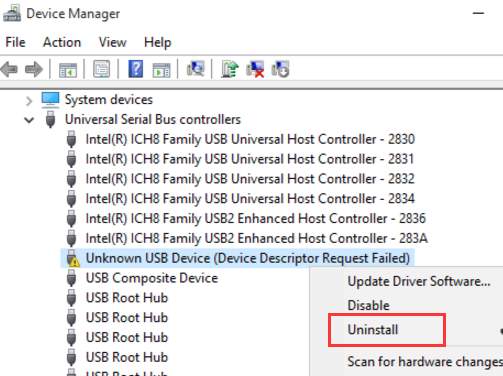
- Select Uninstall
- After the Unknown USB device is uninstalled, restart the computer
- Now, connect the USB device to the same USB port, windows will install drivers required for the USB device which would resolve the Unknown USB device issue.
- If the issue still persists, try the next solution.
Solution 3 – Update USB driver
Many problems with USB are related to drivers. If you are facing problems like device not recognized or device descriptor request failed error, update USB drivers. There are two ways to update USB drivers – manually through Device Manager and automatically using a driver update tool.
Manual Driver Update
- Open Device manager
- Go to Universal Serial Bus Controllers category and expand it
- Right-click Unknown USB device( device descriptor request failed) and select update driver software
- In the next window, select search automatically for updated driver software
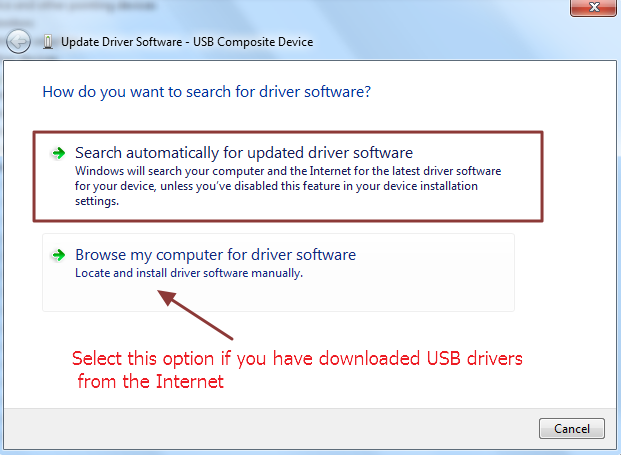
- Alternatively, you can go to device manufacturer website or motherboard manufacturer website and download latest USB driver for your device. In that case, you need to select Browse my computer for driver software
- Navigate to the location where you have downloaded the USB driver file and select it
- Follow on-screen instructions to install USB driver
(Note- the driver files are available in a variety of formats such as EXE, INF, or ZIP files. The above steps would work when the file format is ZIP or INF. If the driver file is in ZIP format, you need to unzip the contents and then follow the step above. If the driver file in Exe format, you can straightway double-click on the file and follow on-screen instructions to install USB driver)
Automatic Driver update
Automatic driver update tools offer many benefits, the most important ones being:
- You can update device drivers automatically
- The software scans and updates all outdated or missing drivers at one go
- The tool picks the right drivers for your device and operating system, so you won’t have to worry about installing an incorrect driver by mistake
- Automatic driver updates are 100% safe
Driver Updater is one of the best driver update tools out there. Outbyte Driver Updater will give you access to a database of over 1 million drivers. It will regularly scan your PC, suggesting new driver versions to install. Driver Updater contains drivers for a variety of Windows devices. With just one click, you can update drivers in your system.
Step 1
Click here to Install and launch the app
Step 2
Scan all devices
Step 3
Install or update drivers automatically
Solution Four – Disable Fast Startup
The Fast startup comes across as a good option to save time spent in booting and shutting down your computer. But it may be one of the reasons behind unknown USB device (device description request failed) error.
The fast startup works like hibernation where the state of the computer is saved as an image on the hard drive and the same image is used to boot up fast. When the fast startup option is enabled, Windows does not reload kernel drivers and that could be the reason behind USB error.
The simple solution to this problem is disabling fast startup. Here are the steps you need to follow.
- Press Windows key + R simultaneously on the keyboard to invoke Run command console
- In Run command box, type control and click OK. This will open the control panel
- Set the View by to Large icons and select Power options
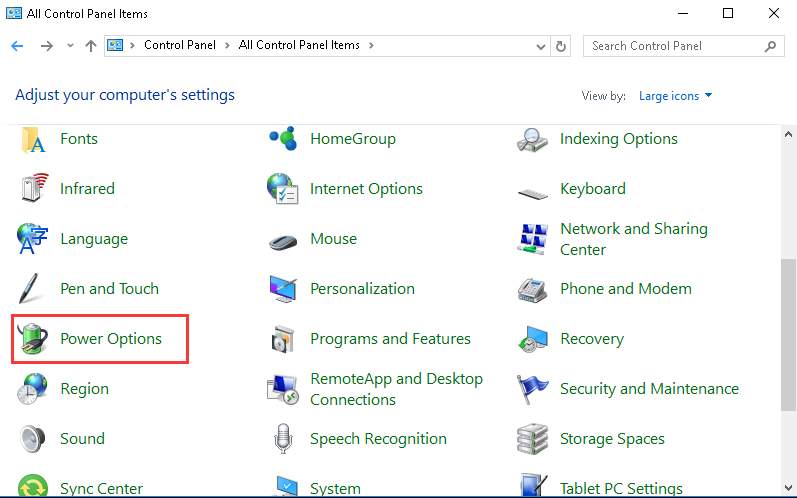
- In the power options window, select Choose what the power buttons do that appears in the left pane
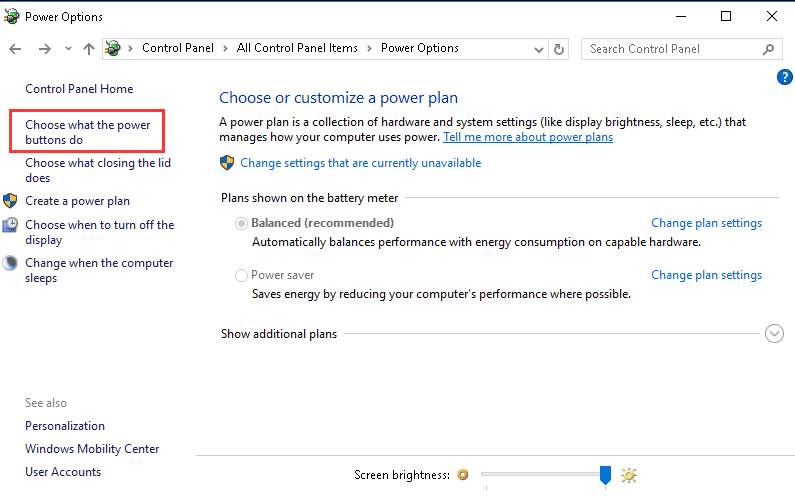
- Click Change settings that are currently unavailable.
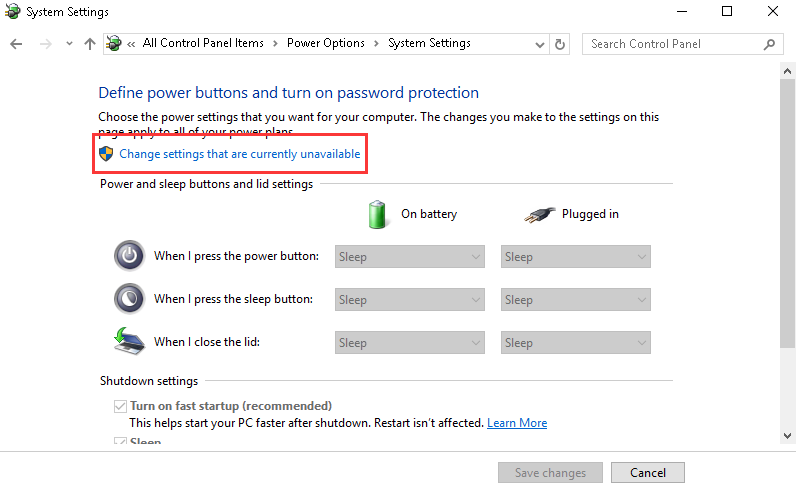
- In the System Settings window, go to Shutdown settings section and uncheck the box next to Turn on fast startup (recommended)
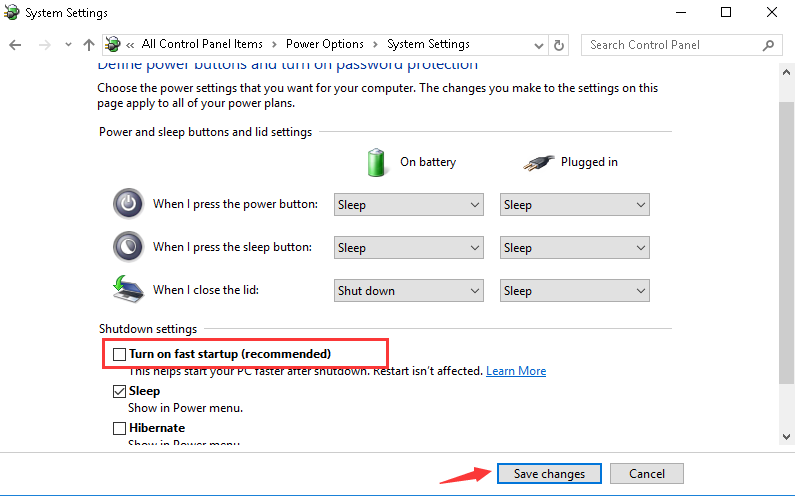
- Click Save changes
- Reboot the computer and see if the USB issue is resolved.
If the unknown USB device issue still persists, try next solution
Solution Five – Modify the USB Selective Suspend Settings
The USB Selective Suspend option is a power saving option that suspends power supply to selected USB port in an idle state without affecting other USB operations and USB ports. This feature could be a reason behind Unknown USB Device (device descriptor request failed) error.
The simple solution to this problem is to make changes to the USB Selective Suspend settings. Here are the steps to follow.
- Go to Start and type control in Cortana search box
- Select Control Panel from the list of results
- On control panel window, select Power Options
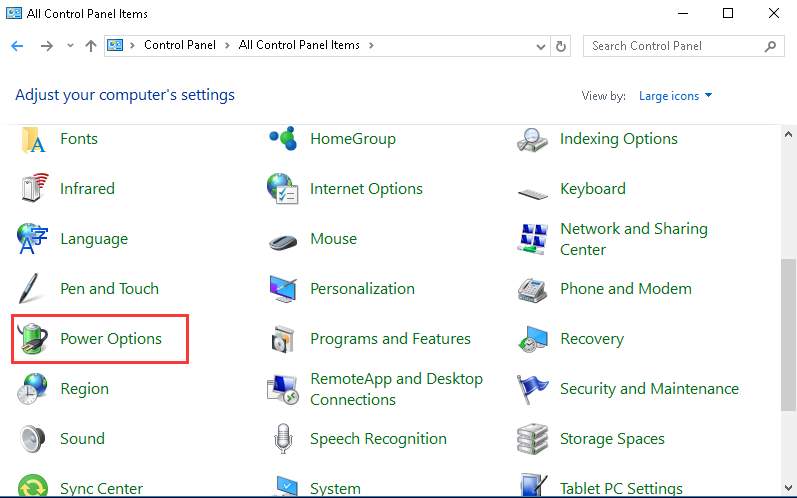
- In the next window, select Choose what the power buttons do that appears in the left pane
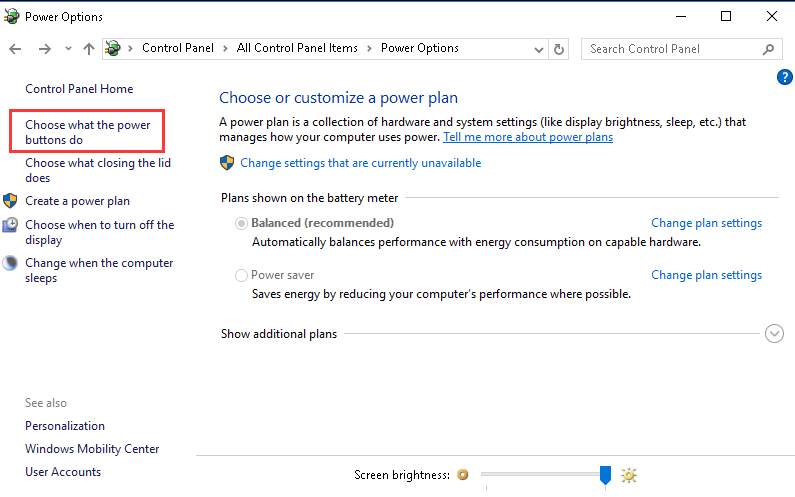
- Click Show additional plans
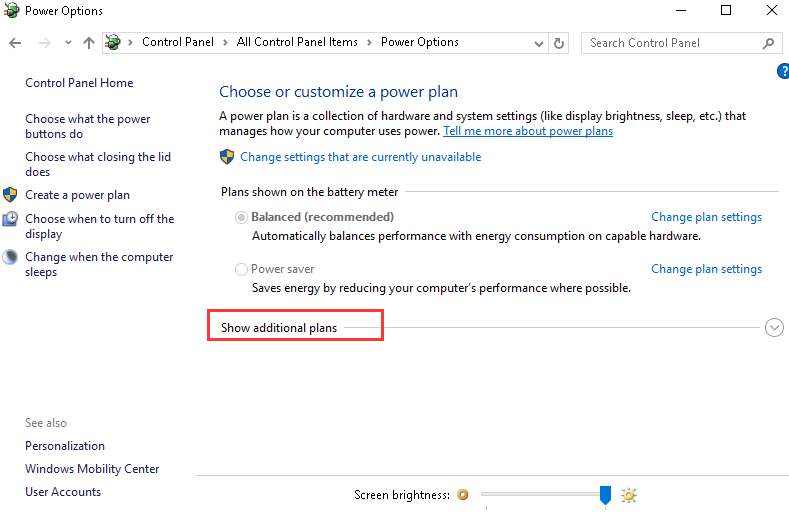
- Click Change settings that are currently unavailable
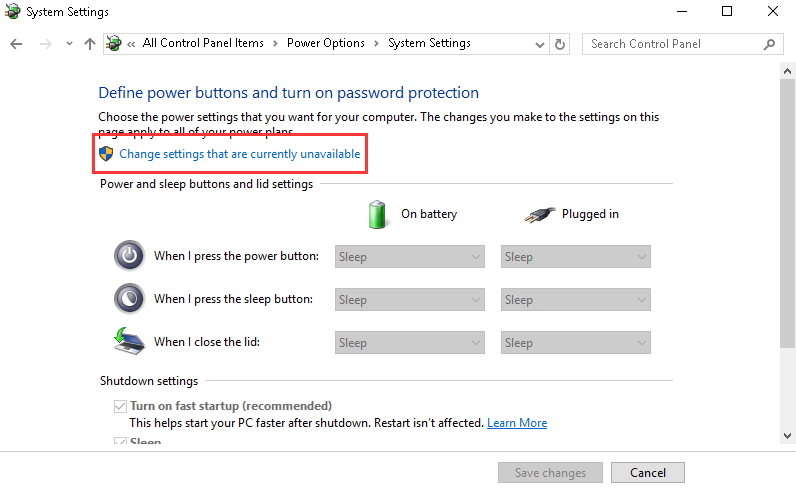
- Select High-performance option and then click Change plan settings
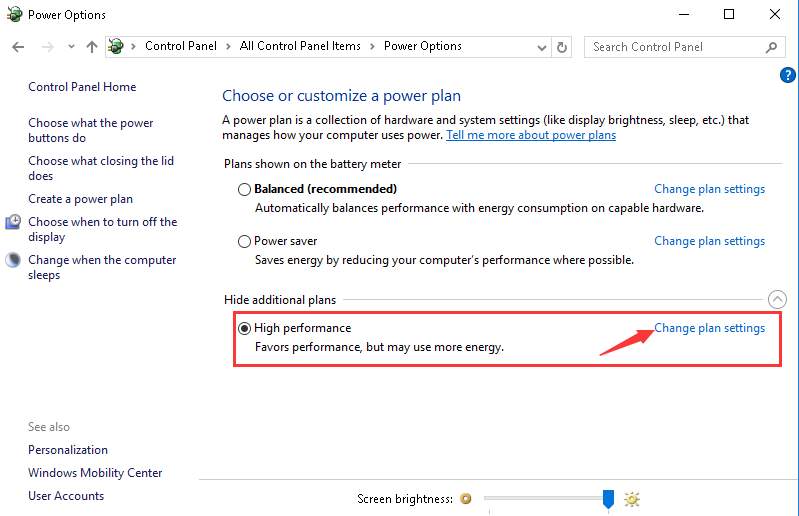
- Click Change advanced power settings
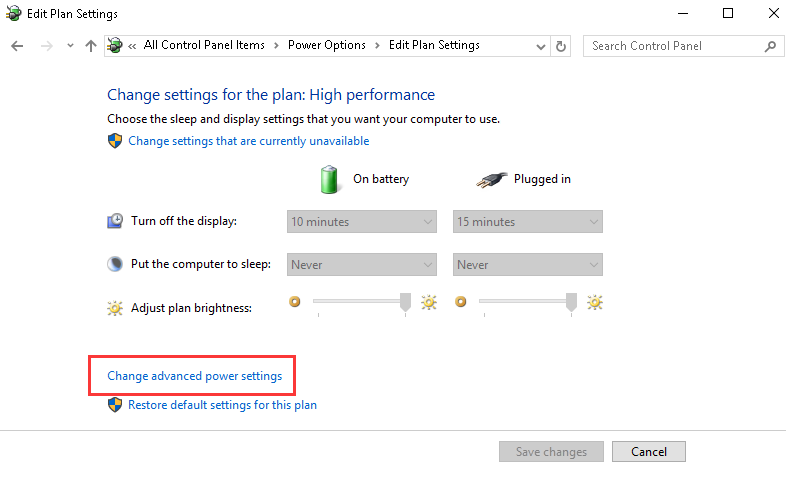
- Click Change settings that are currently unavailable
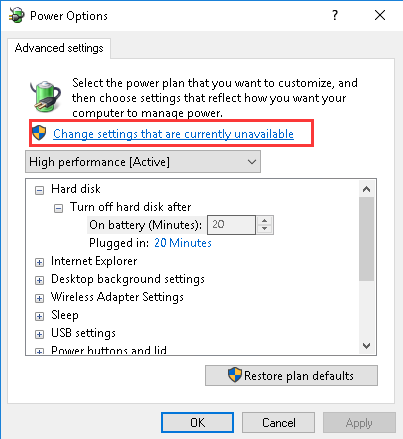
- Find USB settings and expand it
- Expand USB selective suspend setting and disable On Battery and Plugged in options
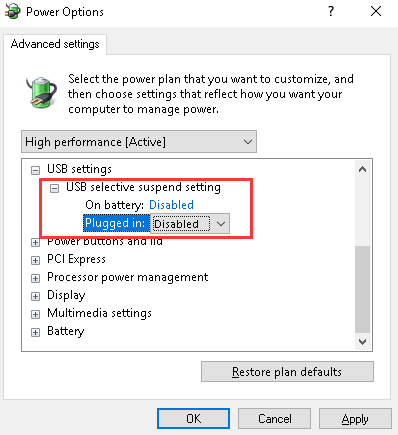
- Click Apply and then click OK
- Close all settings windows and restart your computer
In most cases, you should see the unknown USB device (device descriptor request failed) issue is resolved.

Leave a Reply