If you use Windows 10, you can use USB devices directly though a USB 3.0 port, since Windows 10 come with inbuilt drivers for USB 3.0. Precisely for this very reason, several manufactures has not released updates for such drivers for Windows 10.
This post shows you how to download as well as update Intel USB 3.0 host controller driver for Windows 10 in case you need to install this driver manually.
You can download the required drivers in two ways. Pick the one that looks easier to you.
- Download drivers manually from the manufacturer’s website
- Use a Driver Update Tool to download the necessary driver (recommended)
Solution 1 – Download drivers manually from manufacturer website
It is important that you download drivers from its official manufacturer website, and not elsewhere. Such drivers are safe, while the same couldn’t be said about driver files obtained from other sites. You can download drivers from your PC manufacturer site, such as HP, Dell, Acer, etc. Alternately, you can visit the website of the device manufacturer, which in this case is Intel.
Also, look for the latest driver file on PC manufacturer’s site, since they often release new updates from time to time. However, there’s one thing you need to do before you start looking for a driver on the manufacturer’s site. That is, check whether your operating system is 32-bit or 64-bit.
To find this out, simply press and hold the Windows key and Pause key. In the System window, you will be able to see the required information next to System type.
- Now go to the manufacturer’s website and look for the latest driver compatible with your Windows 10 operating system.
- Next, double-click the setup file (.exe) to download it and save the file in a suitable location
- Now press Windows key and R key
- Type devmgmt.msc in the Run dialog box to launch Device Manager
- In the Device Manager window, expand “Universal Bus controllers” category and locate Intel USB 3.0 extensible Host Controller. Right click it and select Update Driver Software
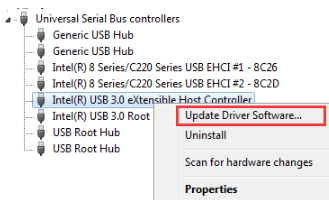
- Choose the second option in the list, which is Browse my…
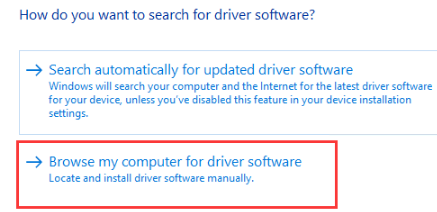
- Now click the Browse button in the next screen, go to the location where you have saved the driver file and select it
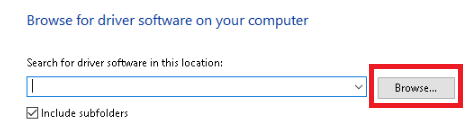
- Follow the onscreen instructions to complete the driver update process
- Restart Windows if prompted
Solution 2 – Update driver using driver update software
Automatic driver update tools offer many benefits, the most important ones being:
- You can update device drivers automatically
- The software scans and updates all outdated or missing drivers at one go
- The tool picks the right drivers for your device and operating system, so you won’t have to worry about installing an incorrect driver by mistake
- Automatic driver updates are 100% safe
Driver Updater is one of the best driver update tools out there. Outbyte Driver Updater will give you access to a database of over 1 million drivers. It will regularly scan your PC, suggesting new driver versions to install. Driver Updater contains drivers for a variety of Windows devices. With just one click, you can update drivers in your system.
Step 1
Click here to Install and launch the app
Step 2
Scan all devices
Step 3
Install or update drivers automatically

Leave a Reply