YouTube is a popular video sharing website used by millions of users all over the word. You can upload audio or video files and watch those that have been uploaded by others.
Even though YouTube is immensely popular with millions of daily users, sometimes it can throw an error or two.
One common error is the YouTube black screen problem. It usually occurs out of the blue and prevents users from watching videos. Here’s what this error looks like.
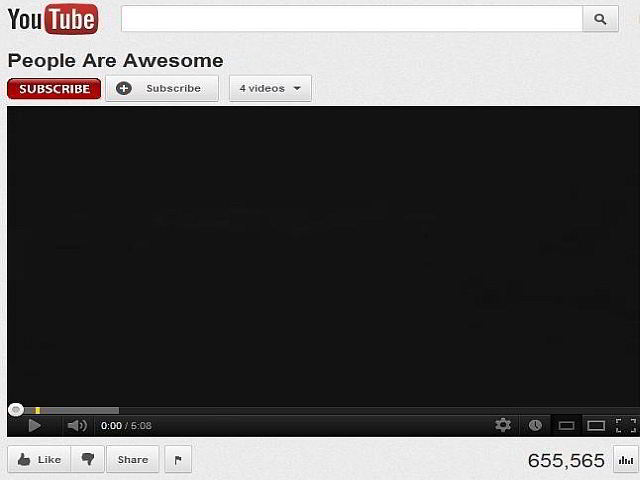
Resolving this issue is not very difficult. If you are facing a similar problem, this post is for you.
Here we have shared 8 solutions that could fix the issue. You are not required to try all solutions given here. We suggest you start with the first solution. If that doesn’t solve the YouTube black screen issue, move to the next solution and so on. And, of course, we would like to hear from you about which solution worked for you.
So, let’s begin.
What is YouTube Black Screen problem and what are the causes?
YouTube black screen issue refers to a playback error where YouTube shows a black screen instead of playing video. There are different variations of this error.
Sometimes the player window stays black for some time while sometimes the player window stays black for the entire length of the video. Sometimes you are able to hear the audio while sometimes you don’t.
It is difficult to point to exact reasons that might be causing the issue. For some users the YouTube black screen is temporary and they are able to play videos normally on YouTube after some time. Some of the reasons behind this problem could be browser issues, plug-in problems, network issues or other reasons.
Here are some solutions that have worked for many users and you might be able to benefit from them, too.
Solution One – Sign out of your YouTube account
Many users were able to resolve this issue by following the instructions given in this solution. The YouTube black screen issue is primarily experienced by users who have logged in their YouTube account while watching videos.
They were able to watch the videos normally after signing out of their user account. Many users have also seen the YouTube black screen issue does not appear in Chrome browser’s Incognito mode. To resolve this error, just sign out of your YouTube user account by clicking on user account icon located on the top-right corner of the window and then clicking sign out.
Now try watching the same video in which you experienced the black screen. If the issue is not resolved, move to next solution.
Solution Two- Restart your browser or Refresh the page
There is a possibility the YouTube black screen issue is due to some minor problem in the browser. In that case, refreshing the page would reload the YouTube tab again that could resolve the issue.
All you need to do is press F5 on the keyboard to reload the YouTube tab. Now check if you can view the video normally. If you are still facing the black screen issue in YouTube player, restart the browser.
Now check if you can see the video normally. If the issue persists, move to next solution.
Solution Three – Check for network problems
Network problems could be the reason behind YouTube black screen issue. Check whether the internet connection is working normally. You can do this by opening any website of your choice and see if the pages are loaded normally when you navigate the website.
Also, a video streaming service like YouTube consumes a large amount of bandwidth. If the Internet connection is slow or not stable, you can get YouTube black screen issue.
YouTube offers wide range of video resolutions like 144p, 240p, 360p, 480p, 720p, and 1080p. In general, a 480p resolution plays 30 frames per second content and could consume 264MB per hour.
The basic rule is higher the video resolution, the more Internet bandwidth and data it’ll consume. You need a good internet connection speed to watch YouTube videos without any problem.
If the network status is bad, it might take forever to load the YouTube video in the player and you might only see a black screen for a long time. You can try playing the video at lower resolution by clicking on Settings (gear icon) and then selecting the desired (lower) resolution from the list.
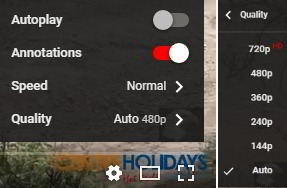
There is also a possibility of other applications running on your computer hogging large amount of Internet bandwidth, leaving very little for YouTube for video streaming. In that case, you need to close applications that are using network resources and try reloading the YouTube tab again. If the YouTube black screen issue persists, try next solution
Solution Four – Delete Browsing Data
The browsing data and Internet cache stored by the Internet browser can be the cause of YouTube black screen issue. A simple solution to this problem is deleting browsing history and cache that could resolve the issue.
Here we have provided steps to clear browsing data for both popular browsers – Google Chrome and Mozilla FireFox.
(Note- these steps will clear all browsing data including cookies, web files, passwords, and forms data. You would be required to re-adjust your preferences to websites you visit all over again.)
For Google Chrome
- Click the Menu three horizontal lines) that appear in the top-right corner of the browser
- Go to Settings
- In the top-left corner of the browser, click Settings(three horizontal lines)
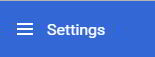
- In the left pane, click Advanced
- Click Privacy and Settings in the left pane
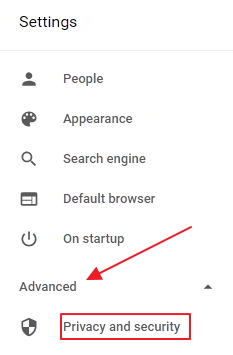
- Scroll down the screen to locate Clear browsing data option and click on it

- In the Clear Browsing data window, click the Basic tab and select All time in the time range
- Now, click Clear Data
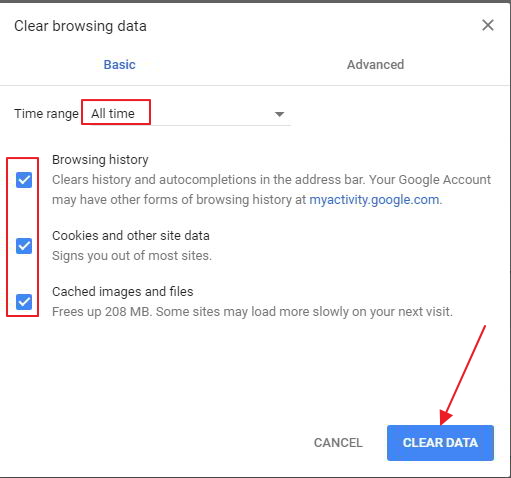
- Close the Settings tab
For Firefox
- Open Firefox and press Ctrl+Shift+Delete keys simultaneously on the keyboard
- You will see a window pop-up with the title – Clear Recent history
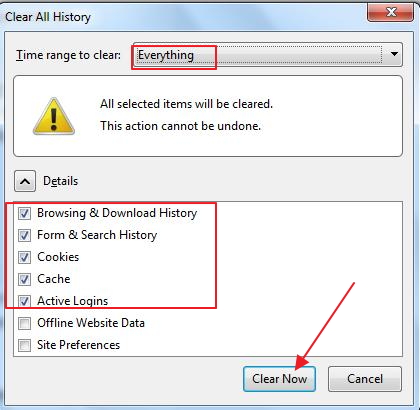
- In the Time range to the clear field- select Everything from the drop-down list
- Click Clear Now button
- Close the Clear Recent history window
Now try to load the YouTube video in which you get a black screen. If the issue persists, move to next solution.
Solution Five – Disable browser extensions
You see many ads when watching YouTube videos. According to experts, if you have installed any ad block plugins in your browser, you are more likely to face the YouTube black screen issue. Other plugins might also interfere with videos streaming and cause the YouTube black screen issue.
A simple solution to this problem is disabling the Adblock plugin and then check whether the issue is resolved. If the issue persists, disable plugins one by one and check if the issue is resolved. Here are the steps to follow.
For Google Chrome
- Go to Settings in Chrome browser( you can refer to the steps given above)
- In the left pane, click Extensions
- In the Extensions tab, you can see all browser extensions installed
- Go to Adblock plugin and click the blue slider button to disable the plugin. The toggle switch color changes to grey which indicates the extension is disabled.
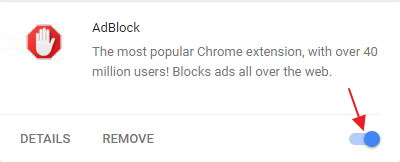
- Now try playing the YouTube video and see if the error is repeated.
- If the issue persists, you need to disable one plugin at a time and check if the error is resolved
- Repeat these steps to disable all plugins until the YouTube black screen issue is resolved
For FireFox
- Open FireFox
- click Tools and then click Add-ons
- In the right pane, look for Adblock plugin and click Disable
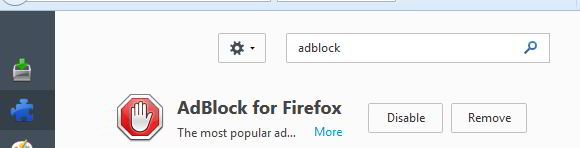
- Now try playing the video in YouTube where you see a black screen only. if the error is repeated
- disable one plugin at a time and see if the error is resolved
If the YouTube black screen issue persists even after disabling all plugins, you can conclude the plugins is not the cause behind YouTube black screen issue. If you want, you can go ahead and enable all plugins and then move to the next solution.
Solution Six – Disable hardware acceleration
Modern browsers like Google Chrome and Mozilla Firefox have a hardware acceleration feature which reduces dependence on CPUs alone for rendering webpage. The hardware acceleration feature takes off some load off the CPU and GPU and enables faster loading of videos and playing of high-quality videos through the use of software (in form of the feature)
Unfortunately, the hardware acceleration feature does not always work the way it should and it could be causing problems like YouTube black screen issue. A simple solution to such a problem is disabling the hardware acceleration feature in the browser. Here are the steps to follow.
For Google Chrome
- Open Google Chrome
- Click Menu (three vertical lines) located in the top-right corner of the browser
- Click Settings(three horizontal lines) located in the top-left corner of the browser
- Scroll down the Settings menu, click Advanced -> Privacy and Security
- In the right pane, scroll down to System section and click the blue toggle switch beside option Use hardware acceleration when available. The toggle switch will turn grey which indicates the feature is disabled.
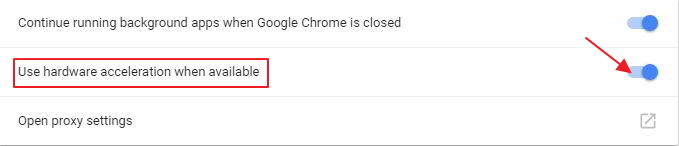
- Close Settings tab
For FireFox
- Open FireFox browser
- click Tools -> Options
- In the Options window, click Advanced in the left pane
- Go to General tab and uncheck the box Use hardware acceleration when available
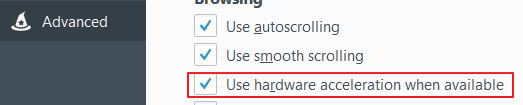
- Close Settings tab
Now try playing YouTube video in which you faced the black screen issue. If the issue persists, move to next solution.
Solution Seven – Update your browser
Google recommends users to update their browsers to the latest version for enjoying latest features in YouTube and experience error-free playback. There is a possibility the browser you are using is outdated and not supported by YouTube and hence you are getting the black screen issue when playing videos.
YouTube has long stopped supporting Adobe flash player and the video streaming service has switched to the HTML5 player. Older browser versions still use the Flash player to play YouTube videos that might be the reason behind black screen issue.
A simple solution to this problem is updating the browser to the latest version and check if the issue is resolved. The best way to update browser is to uninstall the browser from your computer then go to official website, download the latest version and then install it on your computer. Here are the steps to follow
- Click Start-> Control Panel
- In Control Panel window, click Programs and Features
- In the Programs and Features window, locate the browser in the program list and right-click on it
- Click Uninstall
- Click on the link
- click on the browser you want to install and download the latest version
- Install the latest version of the browser(Chrome/FireFox)
Try playing the YouTube video in which you get the black screen issue. If the error persists, move to next solution.
Solution Eight- Use another browser
There is a possibility there is some problem with your browser which is causing the YouTube black screen issue. If you are facing this issue in Google Chrome, try Firefox and see if the issue is repeated. YouTube currently supports following browsers.
- Google Chrome
- Mozilla FireFox
- Safari
- Opera
- MS Edge
Kindly note YouTube does not support Internet Explorer. If you are using Windows 7 or older version, you are more likely to have Internet Explorer installed. You need to install any browser from the supported browser list to watch YouTube videos.
Like many users the YouTube black screen issue should be resolved after trying solutions given in this post.

Leave a Reply