A slow browser can be very frustrating but the good news is that if Google Chrome is running slowly, help is available. In this post, we will share several DIY tips to fix slow Chrome issues.
Check if slow browser speed is really the problem
It is easier to blame chrome for the slow browsing experience but the culprit could be something else. Check your internet speed, update your DNS settings, and check your network drivers. Low hard drive space or your antivirus could be the reasons behind slow browsing. Try using Edge, Firefox, or Safari. If you find them sluggish, Chrome is not the culprit.
There is a possibility your internet connection is slow or your computer is outdated and lacks the hardware/software needed to handle fast internet connections. If your entire internet experience is sluggish, you may need to update your network drivers. You can use a Driver Update tool to update your network drivers automatically.
Driver Updater contains drivers for a variety of Windows devices. With just one click, you can update drivers in your system.
Automatic driver update tools offer many benefits, the most important ones being:
- You can update device drivers automatically
- The software scans and updates all outdated or missing drivers at one go
- The tool picks the right drivers for your device and operating system, so you won’t have to worry about installing an incorrect driver by mistake
- Automatic driver updates are 100% safe
Driver Updater is one of the best driver update tools out there. Outbyte Driver Updater will give you access to a database of over 1 million drivers. It will regularly scan your PC, suggesting new driver versions to install. Driver Updater contains drivers for a variety of Windows devices. With just one click, you can update drivers in your system.
Step 1
Click here to Install and launch the app
Step 2
Scan all devices
Step 3
Install or update drivers automatically
If you have tried everything mentioned above, you can move ahead to slow chrome fixes.
Fix 1 to Speed up Chrome – Close Open Tabs
Initially, Chrome loads the page faster. However, as you open more tabs, Chrome has to handle multiple processes which cause it to slow down. If you have multiple tabs open, you need to close unwanted tabs. Closing tabs will reduce Chrome’s background processes and improve its performance.
You can check the system resource monitor to see the CPU and RAM usage drop after closing unwanted tabs in Chrome. You may wish to keep the tabs open for those pages you need to access frequently. Close other tabs to improve Chrome’s performance. You can bookmark tabs before closing them for easy access next time you need them.
Fix 2 to Speed up Chrome – Update Chrome
Google updates the Chrome browser frequently. There is a possibility you are using an outdated version of Chrome and missing the improved performance features in the latest version. If you look at Chrome development history, you will find there have been performance issues in Chrome that were later fixed by updates.
You need to update your Chrome browser to the latest version by following the steps given below.
- Click three dots located on the top right corner of the Chrome browser.
- Click Settings
- Click About Chrome
- Chrome is designed to update automatically. When Chrome finishes installing updates, you need to relaunch the browser to use the latest Chrome version
Fix 3 to Speed up Chrome – Clear Old Files and Cache
When you access websites, Chrome captures and stores information about websites and internet sessions. Over time the old files and cache can become very large and slow down the browser. A simple solution to this problem is deleting old browser files and cache. Here are the steps to follow
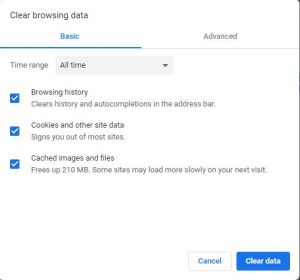
- Open Chrome Settings
- Click Privacy and Security in the left-hand pane
- Click Browsing data in the right-hand pane
- Click Basic tab
- Check the following options – Browsing history, cookies, and other site data, Cached images and files
- In the Time range – click All time from the drop-down list
- Click Clear Data
Fix 4 to Speed up Chrome – Disable Add-ons
Add-ons can slow down your Chrome browser. Many people install add-ons from the Chrome Web store to get additional features. Though Add-ons downloaded and installed from the Chrome Web store as safe, they consume system resources and may slow down your internet browser. If you have many add-ons installed, you need to disable them one by one and see if the performance improves. If you find the performance improves after disabling a specific add-on, you can conclude the add-on is the culprit behind slow Google chrome. You can keep it disabled or uninstall it to speed up Chrome. Here are the steps to follow.
- Open Chrome Settings
- Click More Tools -> Extensions
- You can click the slider for each extension to disable it.
- To uninstall the add-on, click Remove
Fix 5 to Speed up Chrome – Hardware Acceleration
Google comes with a feature known as Hardware Acceleration. It allows Chrome to take advantage of your computer’s GPU to speed up processes and free vital CPU time. However, due to driver incompatibilities, the hardware acceleration may affect the performance of Chrome. Here we will check the status of Hardware Acceleration. If it is enabled and your Chrome is slow, try disabling it. If it is not enabled, try enabling it and see if the Chrome performance improves. Here are the steps to follow.
- Open Chrome Settings
- Click Advanced to reveal options
- Click System
- Look for the hardware acceleration option. Depending on its current status, you can enable or disable it
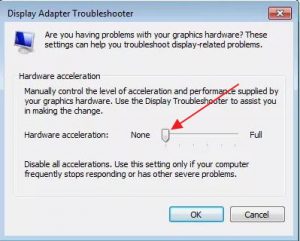
Fix 6 to Speed up Chrome – Enable Predictions
Google offers you page predictions feature based on your browsing data. When the prediction feature is On, you will experience increased speed while browsing. Here are the steps to follow.
- Type chrome://settings/syncSetup in the Omni box
- Enable the following options on the page
- Make searches and browsing better
- Google Drive search suggestions
The solutions given above are effective in most cases and many users were able to fix the Slow Chrome issue by following the solutions given in the post.
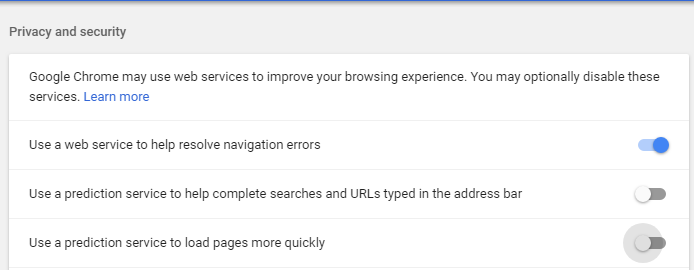

Leave a Reply