I can’t play my audiobook/ MP3 CD in the car
Audiobooks increasingly use the MP3 format for audio files, a format which will not work with many older stereos and CD players.
This article will show you how to copy mp3 files onto a CD that can be played on older or newer stereos or computers.
Audio books contain a huge amount of data and therefore the most efficient way of getting this data onto as few discs as possible is to use a highly compressed (‘Lossy’) format. If audio books were on the traditional ‘CD’ format of music files, then it would take multiple discs to hold the same amount of data.
When you are listening to music on your ipod or phone or even streaming service, the format of these music files is most likely MP3. However, when it comes to either copying these files to an audio CD, or playing an MP3 CD in your car, it may not work. If you have a very new stereo it should work fine but otherwise you will encounter problems.
Converting MP3 files the easy way
There are lots of software programs out there for converting from MP3 to .aiff or .wav format (uncompressed audio formats for CDs), some paid and some freeware. However, a much easier way to convert your MP3 CD is to use iTunes. If you don’t have iTunes you can download it for free here.
Steps to convert MP3 to AIFF
Burning an MP3 CD to an audio CD in iTunes is as simple as inserting a blank audio CD, making a ‘playlist’ in iTunes and clicking the ‘Burn’ button – done!
Here it is in a little bit more detail!
if you have not imported your MP3 files into iTunes already, do so now (you will usually be prompted to do so when inserting the disc, if not you can open iTunes and import the files from there. When you have imported the disc contents into iTunes, do the following:
- Open iTunes and create a playlist of the tracks from the audiobook/ MP3 disc
- Insert a blank CD – audio CDs are usually limited to just over 70 minutes of playtime, you can get CD-R or CD-RW, the former can be ‘burnt’ only once and the latter is rewritable so can be recorded over.
- Burn the playlist to disc, File > Burn Playlist to Disc (see menu item in image above)
- Save as an audio CD
That should be it! The CD you just burned should work in your older CD player or car stereo, you may however need a lot more discs than the original MP3 format required (due to high levels of compression in MP3 format).

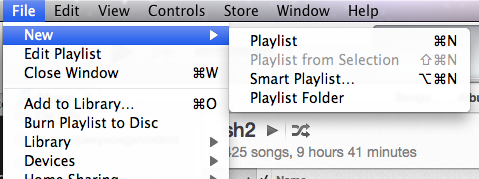
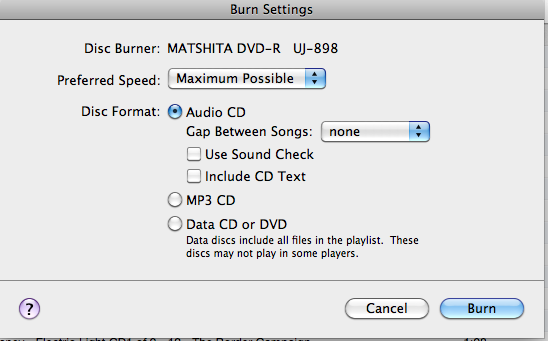
Leave a Reply