You may find that NVIDIA Graphics Card drivers are no longer working after you’ve upgraded to Windows 10.
This is a common problem, so you don’t need to worry much if you’re facing this issue.
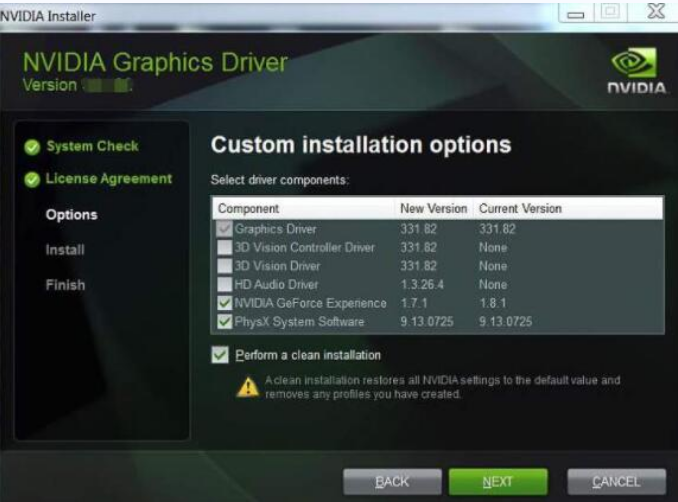
You can resolve this error by updating NVIDIA drivers. You can update NVIDIA graphic card drivers in two ways: manually and automatically.
The first method, besides being tedious, requires certain degree of technical knowledge. On the other hand, the latter is not only fast but doesn’t require any sort of technical knowledge. Even a complete newbie can use it to update NVIDIA graphic drivers.
For the record, we will be discussing both the methods in this post.
So, let’s start.
Solution 1 – Manually Update NVIDIA Drivers
From time to time, NVIDIA updates its drivers. You can get the newest NVIDIA drivers for Windows 10 from the official NVIDIA website.
Once you’re on the NVIDIA official site, search for the drivers compatible with your Windows version as well as graphic card model.
You can find your exact graphics card model by using the DirectX Diagnostic tool. Here are the steps to follow.
- Press Windows key + R to open the run dialog box
- In the run dialog box, type dxdiag
- This will open the DirectX Diagnostic Tool. You will see the version of Windows that you are running under the System tab
- To check the graphics card model, click the Display Now check the entry next to Chip Type. You are using this exact model of graphics card
Now you can easily search for the relevant driver on the NVIDIA site. Once you’ve found the appropriate driver, download it and save the file in a convenient location. Next, double-click the driver file (it will be an exe file) and follow the instructions on your screen to install the required driver.
Restart windows and now you’ll have no problem using the graphics card.
Solution 2 – Automatically Update NVIDIA drivers
If you don’t want to go through all the hassle entailed in updating NVIDIA driver manually, this method is just perfect for you.
You can use a driver update tool to update the NVIDIA graphics card driver with a single click. This driver software tool is trusted by thousands because it is fast, accurate, and very simple to use.
Updating Drivers Automatically
Automatic driver update tools offer many benefits, the most important ones being:
- You can update device drivers automatically
- The software scans and updates all outdated or missing drivers at one go
- The tool picks the right drivers for your device and operating system, so you won’t have to worry about installing an incorrect driver by mistake
- Automatic driver updates are 100% safe
Driver Updater is one of the best driver update tools out there. Outbyte Driver Updater will give you access to a database of over 1 million drivers. It will regularly scan your PC, suggesting new driver versions to install. Driver Updater contains drivers for a variety of Windows devices. With just one click, you can update drivers in your system.
Step 1
Click here to Install and launch the app
Step 2
Scan all devices
Step 3
Install or update drivers automatically

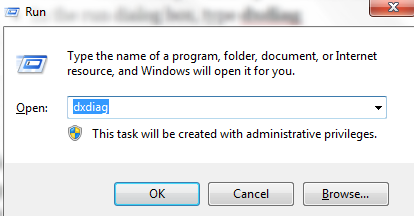
Leave a Reply