Sony allows users to stream output of PS4 to another device. However, this functionality is available on two devices only—Xperia smartphones and PS Vita.
So how can remote play your favorite PS4 games on some other device running Android?
Well, you can do that—and we’ll show you how.
This workaround is easy, as well as simple. Just follow the instructions listed here. There are 3 steps you need to complete.
- Configure PS4 settings to enable remote play
- Download remote play app
- Connect PS4 controller to the Android device you’re using
However, before we move forward and check these steps, it’s important to understand what Remote Play is after all?
When Remote Play is enabled, you can stream as well as play PS4 games from PS4 to an Android device or Mac or Windows laptop/desktop.
Thanks to Remote Play, the device connected to PS4 will display the exactly the same screen that appears on PS4. To see the home screen, press PS4 button.
Now, let’s the actual steps that help you play PS4 games on a different android device.
First Step – Configure settings in PS4 for remote play
Enabling remote play on PS4 is easy as PlayStation now allows remote play for both PS4 Pro and PS4.
Here are the steps to follow.
- Open PS4 Settings
- Click Remote Play Connection Settings
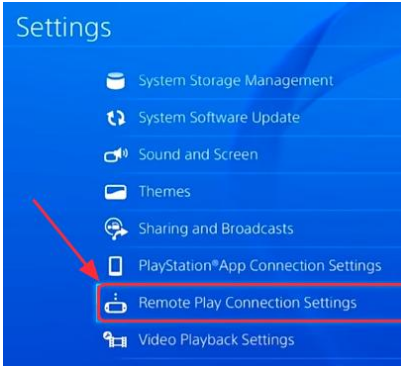
- Now click Enable Remote Play by ticking the box next to it
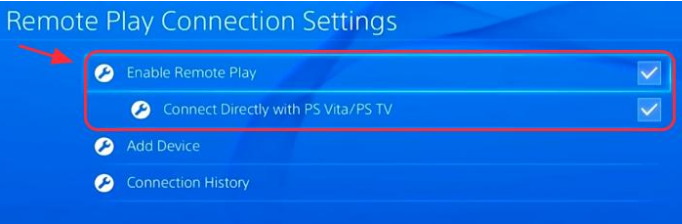
Now that you’ve enabled this feature on PS4, it’s time to jump up to the second step.
Second Step – Download remote play application
So, you’ve made changes to PS4 settings. Now set up Android device settings.. Next, you’ll require the remote play application. Download it without delay.
Configure Android Device Settings
- On your Android device, open Settings application
- Click Security and then click Unknown sources
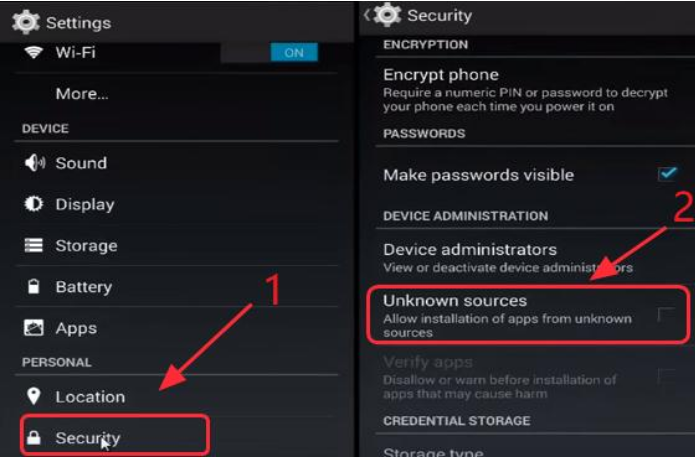
These two steps will Android device to download as well as install apps without opening Google store.
Download, install Remote Play app on the Android device
Important: Before you proceed with the steps listed below, make sure that the Android device you’re using is 4.2 or above.
- You can download the app by clicking on this link
- We recommend you download it using the Android device you use
- Once the download process is complete, browse to the location where you have downloaded the executable file and then tap it. This will kick-start the installation process. Simply follow on-screen instructions to install the app on the android device
- Once the application has been installed, launch it and tap Next.
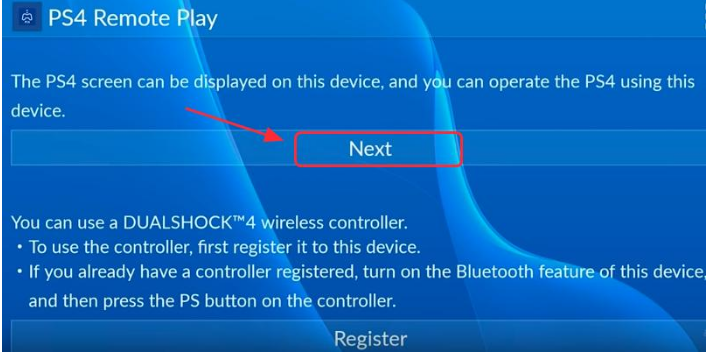
- Now what you need to do is log into your own PlayStation account in this app, Once you do that, it will automatically connect
After the connection is successful, you can now stream screen on the PS4 to the Android device. When you rotate the smartphone, you will get different views of the screen.
All those having DualShock controller will need to manage their PS4 screen on their Android device using controller. To know about how to do this, simply follow the instructions listed in the following step.
Third Step – Connect PS4 controller to the Android device
You can easily play your favorite PS4 games on the Android device after you have successfully established a connection between the Android device and PS4.
That said, you can enhance your gaming experience by playing games using the controller.
Check the actual steps you need to follow to connect PS4 controller with Android device.
You can achieve this in two ways: connecting by USB cable or connecting using Bluetooth.
First Method – Connect the PS4 controller with the Android Device using USB cable
For this, you should use USB OTG cable. With this, you can connect without having to root the Android. You can purchase this type of cable for a few dollars over the Internet.
Here are the steps you need to follow to set up a connection between PS4 controller and the Android device
- Connect the PS4 controller and the Android device using USB OTG cable
- Now on your Android device, open Remote Play application. A pop-up message will appear on your screen
- Now on the Android device, click Register. On the controller, press PS button
- Now when the pop-up message appears regarding USB permission, tap allow USB permission
- That’s it. You can enjoy favorite PS4 games using the controller
Second Method – Connect the PS4 Controller with Android device through Bluetooth
It is possible to directly connect the PS4 controller with Android device through Bluetooth.
Here are the steps you need to follow.
- Hold down Share button along with PS button till it begins flashing. Now paired mode is turned on on the PS controller

- Now on the Android device, open Settings and then tap Bluetooth. Next, select turn on Bluetooth
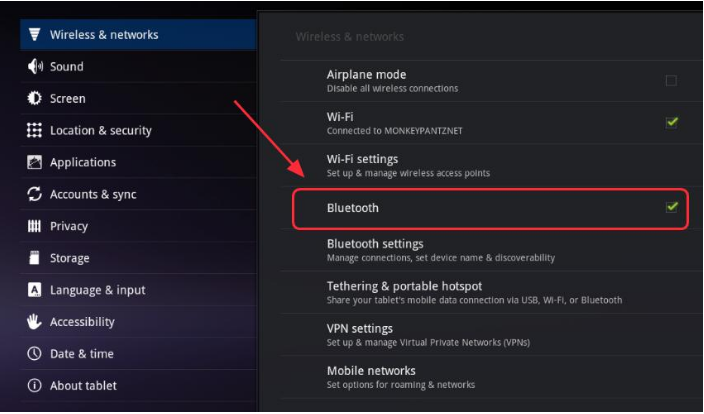
- Locate Wireless Controller in Bluetooth page under Available devices, and then tap device to connect
- Once the connection is successful, the controller will appear in Paired devices
- Now it will be possible to manage the Android device using the PS4 controller

Leave a Reply