The SYSTEM_THREAD_EXCEPTION_NOT_HANDLED is a BSOD error that is generally caused by faulty drivers, especially graphics drivers.
The bug check value of this BSOD error is 0x0000007. The error gives the name of the driver that caused the problem.
Getting a BSOD error is always frustrating, but don’t worry we have some solutions that can help you fix the issue.
Try the listed solutions one by one, until the problem is solved.
Solution One – Find the driver that is causing the problem and update it
If the SYSTEM_THREAD_EXCEPTION_NOT_HANDLED error is followed by nvlddmkm.sys, it points towards NVIDIA driver file.
If you notice igdkmd64.sys after the error message, it points towards Intel Graphics Kernel Mode driver.
Generally, if there is conflict in drivers, Windows operating system will generate a BSOD error.
You can use the Event Viewer to find the conflicting driver and then update the driver by downloading the latest driver from the Internet. Here are the steps to follow.
Steps to find the driver causing the SYSTEM_THREAD_EXCEPTION_NOT_HANDLED error
- Click Start
- Type cmd in the search box
- In the command prompt window, type eventvwr and hit enter on the keyboard

- Wait for Event Viewer window to load, look for Windows Logs and expand it
- Click System
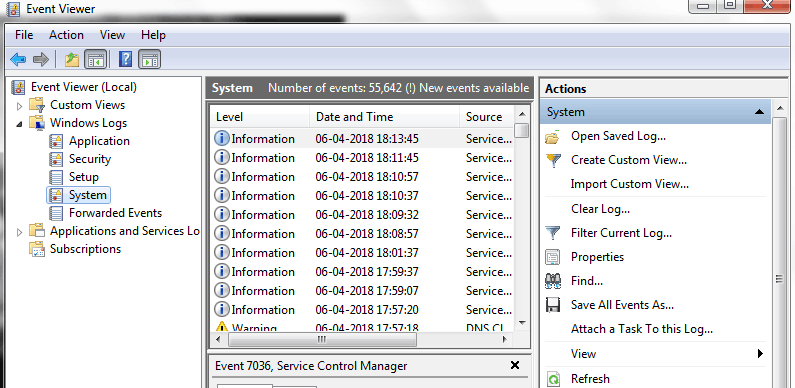
- In the right-hand console, click on Source tab to sort alphabetically
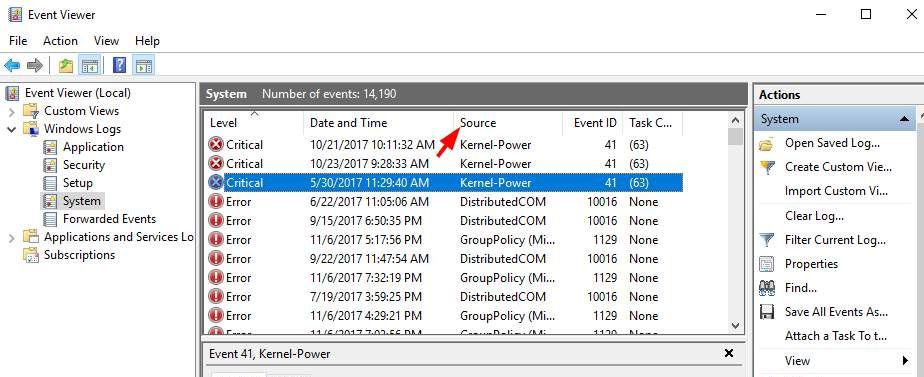
- Try to find the driver – sys or nvlddmkm.sys ( it depends on the driver displayed after the error)
- You can locate System Thread Exception Not Handled error by “Date and Time”.
- Once you have identified the problematic driver behind the SYSTEM_THREAD_EXCEPTION_NOT_HANDLED error, go ahead and update it by following any method given below
Steps to update drivers
You can either update drivers manually or automatically. Here is how to do it.
Manual Drivers update – To manually update drivers you need to go the hardware manufacturer website and look for latest driver updates available that are compatible with your Windows system.
You have to be careful when downloading drivers manually and pay attention to things like Windows version and Windows architecture (32-bit or 64-bit).
Manually updating drivers is a time-consuming task that needs patience and some expertise as well.
If you are looking for simple way to update drivers, try Driver Downloader software that can update all drivers automatically.
Automatic Drivers update
Automatic driver update tools offer many benefits, the most important ones being:
- You can update device drivers automatically
- The software scans and updates all outdated or missing drivers at one go
- The tool picks the right drivers for your device and operating system, so you won’t have to worry about installing an incorrect driver by mistake
- Automatic driver updates are 100% safe
Driver Updater is one of the best driver update tools out there. Outbyte Driver Updater will give you access to a database of over 1 million drivers. It will regularly scan your PC, suggesting new driver versions to install. Driver Updater contains drivers for a variety of Windows devices. With just one click, you can update drivers in your system.
Step 1
Click here to Install and launch the app
Step 2
Scan all devices
Step 3
Install or update drivers automatically
Solution Two – Update BIOS
The BIOS and firmware incompatibility, IRQ conflicts or the memory conflicts can cause SYSTEM_THREAD_EXCEPTION_NOT_HANDLED error. Updating the BIOS can resolve the problem
To update BIOS you need to go to the motherboard manufacturer’s website and check for the BIOS update.
Before you go to the motherboard’s manufacturer website, you need to know the model name or number. If you are not aware of the product name of the motherboard, follow the steps given below to get that information.
Steps to find out motherboard model number
- Click Start
- Type cmd in the search box
- In the command prompt window, type wmic baseboard get manufacturer, product and hit enter on the keyboard
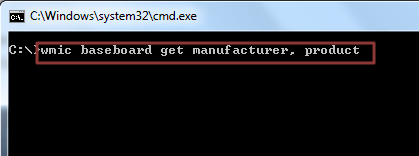
- Note down the details of the motherboard model
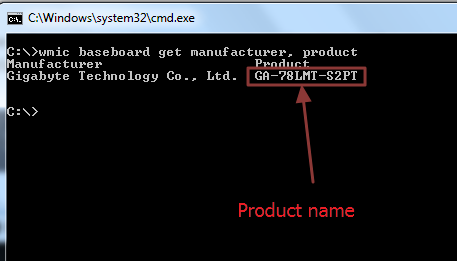
Most motherboard manufacturers offer different ways to update BIOS. Go to motherboard manufacturer website, select your motherboard model and look for the BIOS update available.
You will have two options – download executable file or zip file. The instructions to install BIOS update is given on the website. Note down the instructions for the BIOS update method you want to follow.
Solution three – Check for any incompatible hardware with your Windows 10 operating system
Windows 10 does not work with old hardware. If you have upgraded to Windows 10, you need to check whether your computer has any incompatible hardware installed.
You can get more information about supported hardware in Windows 10 specifications.

Leave a Reply