Windows 11 S Mode is a version of Windows that priorities security and performance by only running apps from the Microsoft Store.
It offers better security, performance, and battery life, but restricts your access to system tools and apps not available in Microsoft Store.
In this post, we’ll tell you everything you need to know about Windows S Mode, including its pros and cons. This will allow you to make an informed decision about whether its right for you. We’ll also show you how to get out of Windows S Mode if you don’t find it to your liking.
What Is Windows 11 S Mode?
Windows 11 S Mode is a streamlined version of Windows 11 and provides better battery life, performance, and security. It runs only Microsoft Store apps and restricts use of other software, making it a good fit for casual users or students. And since these users rarely access system tools (such as Command Prompt), they are not likely to miss them.
However, if you are someone who likes to use apps from outside the Microsoft store or access system tools, Windows 11 S Mode is not a good fit for you.
Here are the main features (and limitations) of Windows S Mode:
- Allows only apps from Microsoft Store
- Restricts access to Windows Terminal, Registry, and PowerShell
- Uses Microsoft as its default browser
- Offers improved batter life and better booting speed
- Limits exposure to malware, viruses, and dubious apps
Should I Exit Windows S Mode?
You may want to stop using S Mode if:
- You want to use non-Microsoft Store apps (such as Zoom, Slack, Chrome, VLC Media Player)
- You use system tools (such as Command Prompt, Windows Registry)
For students or casual users, Windows S Mode is a good default option because of its enhanced performance, battery life, and security.
Pros and Cons of Windows S Mode
Pros
- Better performance and shorter boot time
- More secure (since it limits exposure to malware or unauthorized apps)
- Enhanced battery life
Cons
- Use limited to only Microsoft apps (since you can’t download and install apps from the internet)
- No access to Command Prompt, PowerShell, or Registry Editor
- Microsoft Edge is the default browser (and you can’t change it)
How Can I Exit Windows 11 S Mode?
Here’s what to do:
- Press Windows + I keys to open the Settings app
- Go to Activation
- Look under Switch to Windows 11 Pro or Switch to Windows 11 Home, depending on the version you’re using
- Click the Open Store button
- Click Get on the Switch out of S Mode option
- Click Install
- Simply follow onscreen instructions till you get a confirmation message stating that you’ve switched off S Mode
- Now you can install apps from any source and access system tools
Sometimes, when you try to turn off S Mode via Windows Settings, a following message pops up: “Try again later. Something went wrong on our end.”
You can fix this issue by performing the following steps:
- Open Windows Settings, select Apps and then select Installed Apps
- Go to Microsoft Store, click the three-dot menu next to it, and select Advanced options
- Click the Reset button
- If prompted to confirm your action, click Reset again
- Restart Windows
- Now use the steps listed above to exit Windows S Mode
Once you’ve opted out of S Mode, you can download any browser or app you like. However, keep in mind that in some devices, like Dell laptops, re-enabling S Mode is not an option. So, before leaving S Mode, make sure that’s what you want.
And if you decide to get out of S Mode, consider installing performance-enhancing applications, such as Driver Updater. It is a driver update tool that automatically updates outdated device drivers and thereby helps improve your PC’s performance, minimize software errors, and enhance security.
Automatic driver update tools offer many benefits, the most important ones being:
- You can update device drivers automatically
- The software scans and updates all outdated or missing drivers at one go
- The tool picks the right drivers for your device and operating system, so you won’t have to worry about installing an incorrect driver by mistake
- Automatic driver updates are 100% safe
Driver Updater is one of the best driver update tools out there. Outbyte Driver Updater will give you access to a database of over 1 million drivers. It will regularly scan your PC, suggesting new driver versions to install. Driver Updater contains drivers for a variety of Windows devices. With just one click, you can update drivers in your system.
Step 1
Click here to Install and launch the app
Step 2
Scan all devices
Step 3
Install or update drivers automatically

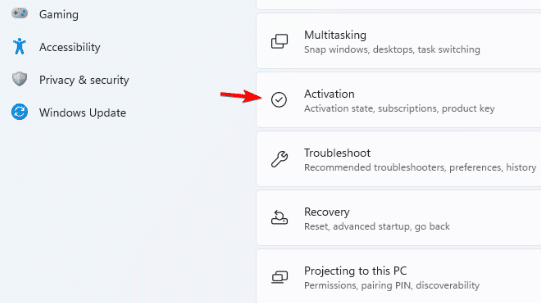
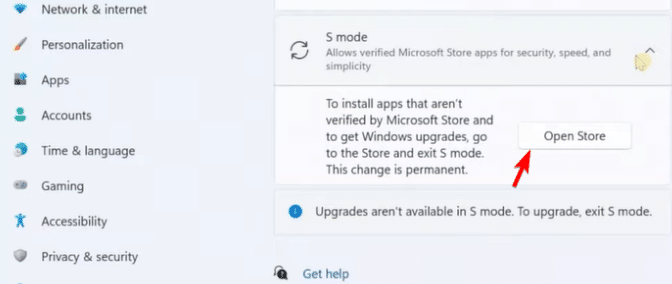
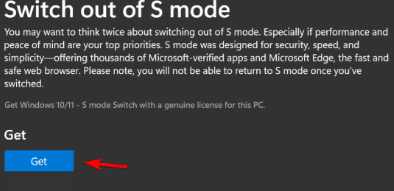
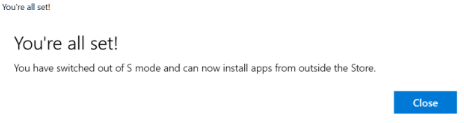
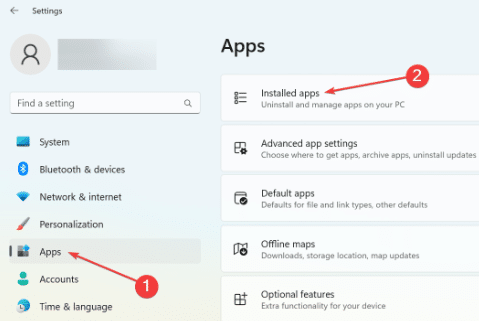
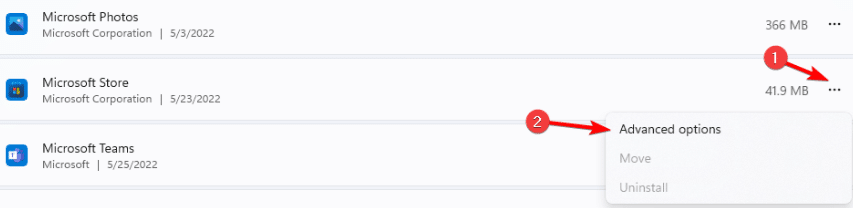
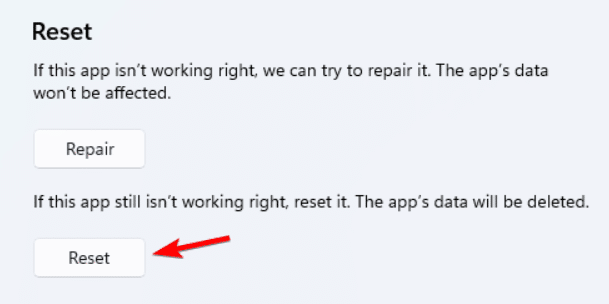
Leave a Reply