When it comes to Microsoft Store app updates, you can no longer turn them off. So, whenever an update is released for a Microsoft Store app, the system downloads and installs it automatically. Thankfully, two workarounds allow you to prevent Microsoft Store from automatically install app updates.
Why you can longer turn off Microsoft Store app updates?
Before this change happened, you could permanently disable app updates. All you had to do was open Microsoft Store, click your profile icon, select Settings, and then toggle off the “App Update” option.
While you can still toggle off the “App Update” option, but it doesn’t completely stop updates. Instead, it only lets you pause updates. Microsoft has set a pause duration from one to five weeks.
If you’re wondering why Microsoft Store no longer allows you to permanently disable app updates, you’re not alone. Many users have been asking the same question since the change happened. Yet, Microsoft has not released any official statement so far. All the same, most experts believe the move is for security purposes. Updates patch up any vulnerabilities that may exist in the app that hackers could exploit.
There’s no denying that keep apps up-to-date is a good thing, but Microsoft’s gone a bit overboard by reducing user freedom to control updates. It’s like Microsoft is the boss of your computer, and you can access only those things that it permits.
That said, if you don’t want Microsoft Store from updating your apps, you can follow either of the following two hacks.
Turn Off Microsoft Store Updates Through Registry Editor
You can use the Registry Editor to disable Microsoft Store updates, regardless of what Windows version you have. The Registry Editor allows you to put the brakes on app updates for much longer than the current 5-week limit. For instance, you can disable the updates till 2045!
|
Note: Make changes to Windows Registry only if you’re comfortable using it. A single mistake can greatly impact your system. Before trying out the steps listed below, create a registry backup. This allows you to restore registry to its previous working state in case a wrong edit is made. |
Here’s how to pause Microsoft Store app updates via Registry:
- Type “run” in the Search bar in the taskbar
- In the Run dialog box, type regedit and hit Enter
- Click the Yes option in the User Access Control Window
- In the Registry Editor window, go to this location:
- In the right-hand side pane, double-click the “AutoUpdatePauseEndTime”
- In the Value data box, enter the date you want to put app updates on hold until
- For example, you can enter 2045-12-31 to disable app updates until the end of 2045
- Once you’ve made the changes, click OK
That’s it. Microsoft won’t install app updates till the date entered by you.
Turn Off Apps Auto-Update via Local Group Policy Editor
Another workaround is to stop Microsoft Store app auto update feature using the Local Group Policy Editor. However, this is possible only if you’re running Professional version or a higher version of Windows.
With this method you can turn off app auto-update permanently, unlike the Windows Registry workaround that allowed you to disable updates for several years but not indefinitely.
If you have the Professional version of Windows, perform these steps to indefinitely turn off app auto-update:
- Press Win + R keys to open the Run dialog box
- Type gpedit.msc in the Search bar and hit Enter
- Select Computer Configuration in the left-hand side bar
- Go to Administrative Templates > Windows Components > Store
- You’ll see a policy called “Turn off automatic download and install updates”. Double-click it and then select Enabled
- Click the Apply button and then click OK
Now restart your system and Microsoft Store apps will no longer be updated automatically.
As said before, it’s a good practice to regularly update your apps, since that help fix any known bugs and glitches. Nonetheless, in certain situations, for instance to avoid compatibility issues, you may want to turn off the automatic app update feature. You can use either of the above methods to achieve that.
One last thing: Microsoft app updates are one thing and driver updates another. Device drivers should be updated regularly, without exception. The easiest and simplest method to update your device drivers is by using an advanced driver update tool. We recommend using Driver Updater.

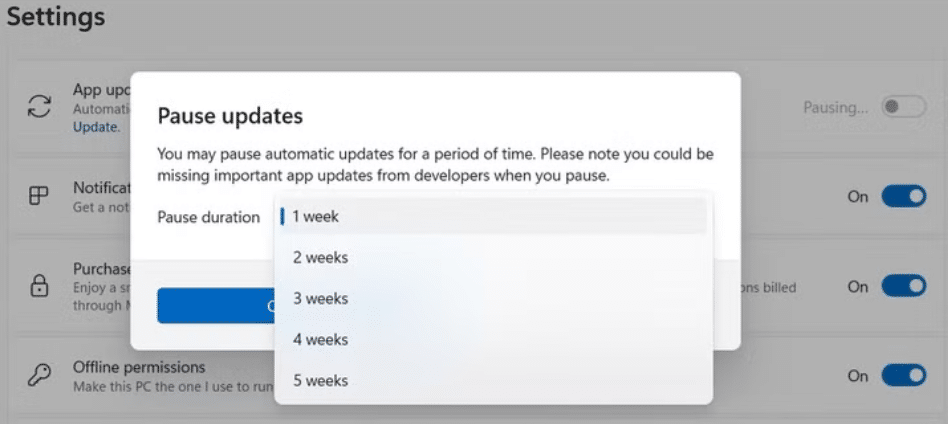
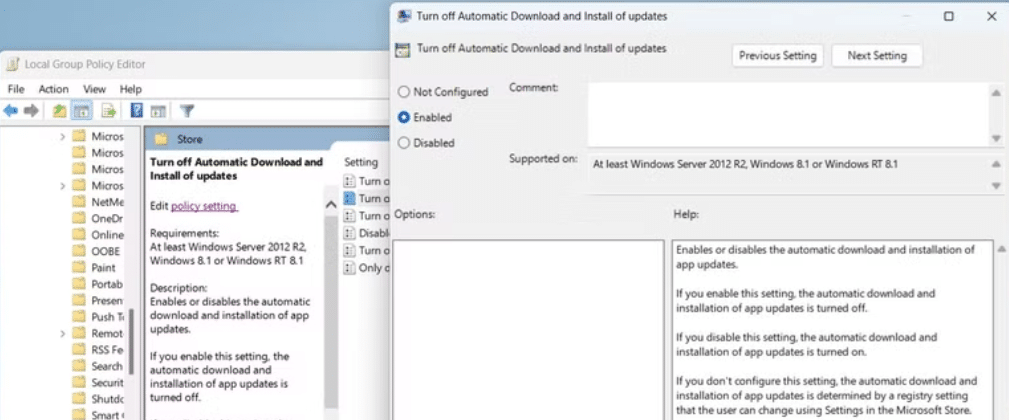
Leave a Reply