It’s not uncommon for a mouse wheel to suddenly stop scrolling, but that doesn’t necessarily mean you need a replacement. Before you shop for a new mouse, try these four DIY fixes.
Solution #1 – Try a new USB port
It’s possible the problem lies with the USB port to which the mouse is connected, not the mouse itself. Unplug your mouse from its USB port and plug it into a new USB port and check if that does the job.
If you use a wireless mouse, unplug its dongle and plug it into a new USB port.
Solution #2 – Replace the batteries
This solution is for wireless mouse users. Low battery power can trigger erratic behavior, including the mouse wheel not scrolling. Replace your mouse batteries and check if that fixes the issue. If not, try the next solution.
Solution #3 – Clean the mouse
Scroll wheel is prone to collecting dust and dirt, as well as food particles. These can slip through the mouse wheel’s side cracks and in turn trigger scrolling issues. Cleaning a mouse hardly takes more than a few seconds, so there’s no reason for not giving this solution a go.
Solution #4 – Update the mouse drivers
If the error still persists, consider updating the mouse driver. Outdated drivers can cause various issues, including the mouse wheel not scrolling.
Basically, there are two ways to update a driver: using a third-party software or via Device Manager.
We recommend the first method, since it’s easy and fast and requires no technical knowledge. Give Driver Updater a try, as most experts agree it’s the best driver update tool out there. You can find more information about the software, along with its download link, towards the bottom of the post.
If you want to take the manual route instead, open the Device Manager and update the mouse driver from there. Here’s what to do:
- Press Win + R to launch the Run dialog box
- Type devmgmt.msc and hit Enter
- In the Device Manager window, expand Mice and pointing devices
- Right-click your mouse and select Update driver
- In the Update driver window, select Search automatically for drivers
- Windows will scan the system for the latest driver and update it
If you receive a message saying something like “Windows has determined that the best driver for this device is already installed”, check the manufacturer website if they have a newer version.
If you see that the manufacturer has indeed released a new driver version for your mouse, download it. Once the download is complete, double-click the executable file to launch the installation. If a User Access Control window pops up, click Yes to proceed with the installation.
That’s just about it! We hope one of these methods work for you. If they don’t, it’d be best to replace your mouse.
Update mouse driver automatically using Driver Updater
Driver Updater updates your mouse (and other device) drivers in a jiffy.
Automatic driver update tools offer many benefits, the most important ones being:
- You can update device drivers automatically
- The software scans and updates all outdated or missing drivers at one go
- The tool picks the right drivers for your device and operating system, so you won’t have to worry about installing an incorrect driver by mistake
- Automatic driver updates are 100% safe
Driver Updater is one of the best driver update tools out there. Outbyte Driver Updater will give you access to a database of over 1 million drivers. It will regularly scan your PC, suggesting new driver versions to install. Driver Updater contains drivers for a variety of Windows devices. With just one click, you can update drivers in your system.
Step 1
Click here to Install and launch the app
Step 2
Scan all devices
Step 3
Install or update drivers automatically

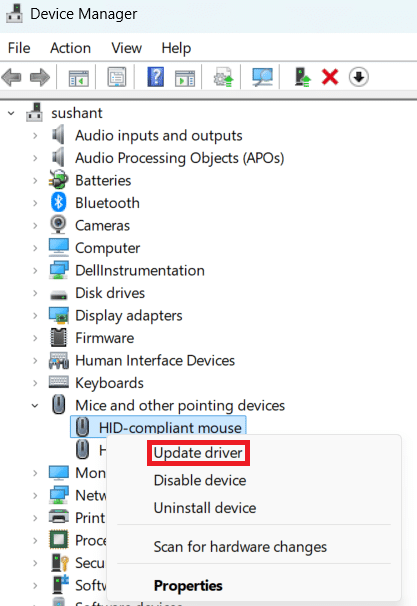
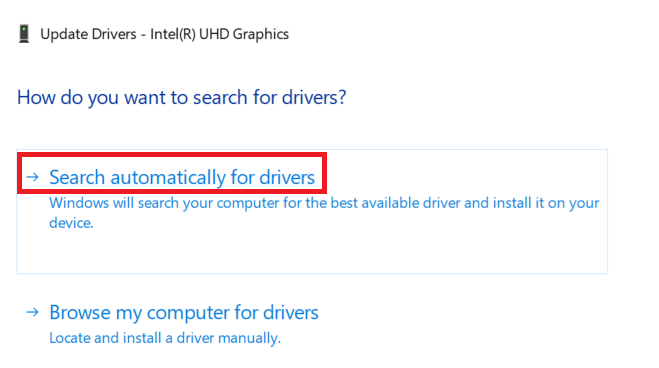
Leave a Reply