Is your mouse zooming across the screen even when you barely move your hand? That’s due to mouse acceleration. If it’s messing up your control over your mouse, worry not.
In this post, we’ll show you how to turn off the mouse acceleration feature in Windows 11.
What are the steps for disabling mouse acceleration?
Here’s how you can turn off mouse acceleration if it’s driving you crazy.
- Type mouse settings in the Search bar in the middle of the taskbar at the bottom of your screen and hit Enter
- In the right-hand side pane, toggle off Enhancer pointer precision
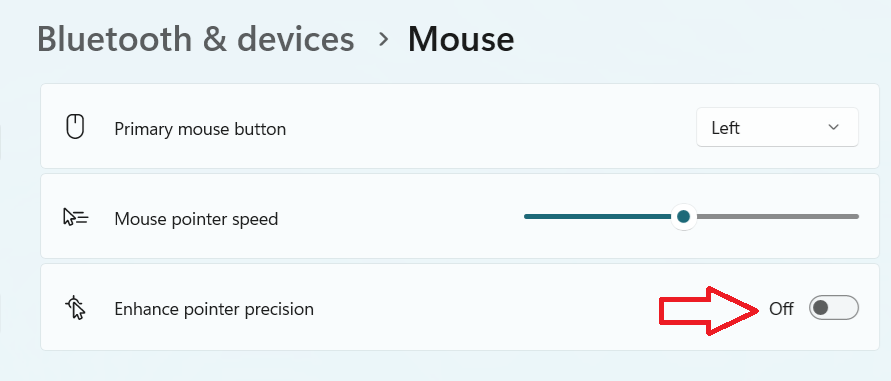
Windows doesn’t have an option named “Mouse Acceleration”. Instead, it has a feature called Enhance pointer precision in the mouse settings screen. The Enhance pointer precision feature is Window’s version of mouse acceleration. In short, disabling the Enhancer pointer precision will turn off mouse acceleration.
How can I enable mouse acceleration?
If you want to enable mouse acceleration, just follow the steps listed in the previous section and toggle on the Enhancer pointer precision feature.
Is mouse acceleration a good thing?
There’s no one fixed answer to this question. If you’ve never noticed it, mouse acceleration is probably not a problem and keeping it won’t affect your PC experience.
If you’re wondering what mouse acceleration is, here’s the answer:
Mouse acceleration adjusts the rate at which your mouse pointer moves based on the speed at which you physically move the mouse.
If you move the mouse from, say, point A to B, the mouse cursor will move faster across the screen when mouse acceleration is enabled than when it is disabled. That in itself may not be a problem, if it was possible to predict how much acceleration you’ll get with this feature turned on.
Gamers, especially those who like playing fast-paced games, usually don’t like this kind of inconsistency. That’s because it can (and typically does) affect their in-game accuracy. Most gamers opt to disable this feature for better accuracy in games.
Another thing that can severely affect your gaming experience is an outdated graphics card driver. It can cause issues such as visual glitches, low frame rates, stuttering, and lagging. Therefore, make sure you have the latest graphics card driver.
The simplest way of keeping your drivers is up-to-date is by using an advanced driver update tool, such as Driver Updater. It is fast, reliable, and accurate. A single click and the software automatically scans your system for outdated (or corrupt) drivers and install their latest version.
Automatic driver update tools offer many benefits, the most important ones being:
- You can update device drivers automatically
- The software scans and updates all outdated or missing drivers at one go
- The tool picks the right drivers for your device and operating system, so you won’t have to worry about installing an incorrect driver by mistake
- Automatic driver updates are 100% safe
Driver Updater is one of the best driver update tools out there. Outbyte Driver Updater will give you access to a database of over 1 million drivers. It will regularly scan your PC, suggesting new driver versions to install. Driver Updater contains drivers for a variety of Windows devices. With just one click, you can update drivers in your system.
Step 1
Click here to Install and launch the app
Step 2
Scan all devices
Step 3
Install or update drivers automatically

Leave a Reply