When it comes to convenience, wireless printers have a significant advantage over their non-wireless counterparts. Nonetheless, wireless printers, like any other peripheral device, can throw up errors every now and then. In this situation, users are likely to go back to the old method of printing via USB. But what if this fails too?
If your HP DeskJet 2652 won’t print via USB, don’t panic. In most cases, the underlying issue is usually a simple one and so too is the solution. However, before you can began troubleshooting, it is necessary to find out exactly what the problem is.
Why HP DeskJet 2652 Won’t Print?
This may happen for many reasons, including not having downloaded the latest window updates or having out-of-date printer device drivers.
The first thing you should when you encounter this issue is to check the last time you updated your Windows computer. It’s possible your printer is not working as it should because it doesn’t have a necessary update. It’s also possible that your computer doesn’t have the required updates.
In order to check the last time your computer was updated click the search bar and then type “update.” The system will tell you if your PC requires an update.
If it is a while since you last updated your Windows computer, you may see a message similar to the one displayed below
Make sure all the recent updates are installed. If possible, try printing a test page. Running this simple test will confirm whether or not your system is communicating with the HP printer.
Below are the steps you need to perform for printing a test page:
- Click the Windows icon and then click Settings
- In the Window Settings, click “Devices”
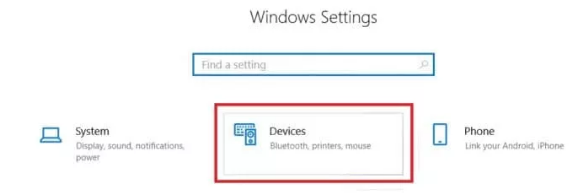
- Next, click “Printers and scanners”
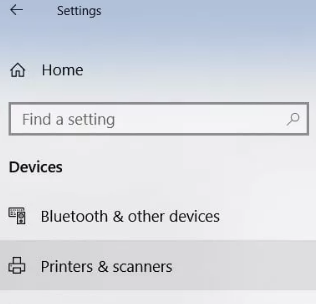
- Select your printer and click “Manage”
- You will now see various options. Click the “Print a test page” option
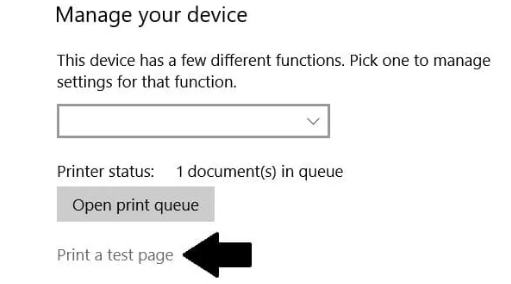
Note that a test page looks different than a usual page. So, if the test print page looks strange, don’t worry. Generally speaking, a test page is likely to have lines and bars of various colors, along with alphanumerical characters.
If your HP printer, instead of printing the test page, adds another command to print queue, you will need to dig deeper to find out the root cause of the problem.
How to Troubleshoot HP DeskJet 2652 Issues
Your HP printer has self-diagnostic capabilities. If the printer is not working properly, it can diagnose the error and offer potential solutions. The printer troubleshooter is located in the Settings app itself. Here’s how you can find and use it:
- In the Settings app window, click “Devices”
- Click “Printers and Scanners”
- Click “Manage”
- You’ll see various options. This time click the “Run the troubleshooter” option
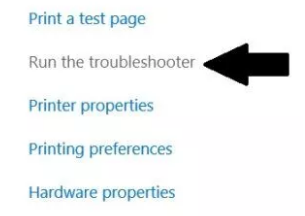
If the Printer troubleshooter is able to identify the problem, you are a step closer to resolving the issue and being able to print via USB. However, it’s possible that it fails to identify the root cause. This can happen, so don’t worry too much if you see a message on your screen similar to the one shown below.
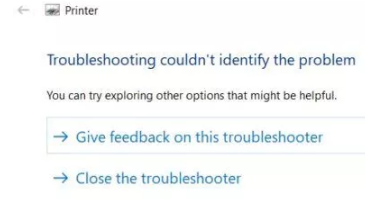
In this situation, you can try the following two solutions in the order they appear below.
Solution #1 – Reset the Printer
You will need to uninstall the printer to fully reset it and its software. Here’s what you need to do:
- Turn the printer off
- Click the Start icon and then select Control Panel
- In the Control Panel window, click “View devices and Printers” (as the image below shows)
- Now you will see all the hardware devices that are attached to your system
- Browse through the list to identify the HP DeskJet 2652 printer. Once you have done that, right click its thumbnail and select “Remove device”
- Follow onscreen instructions, if any
- Restart Windows
After Windows restarts, reinstall the printer and then check whether it is working or not.
Solution #2 – Uninstall and Reinstall Drivers
Drivers are behind-the-scene pieces software that make sure your computer and its’ accessories work efficiently. You may not notice them much while using your Windows computer on a daily basis, but you will be very likely to notice them if they are faulty, outdated, or missing.
Like any other program that suddenly stops working, drivers too may benefit from uninstalling and reinstalling. Performing this is relatively easy and painless.
Here are the steps you need to so:
- Type “run” in the Start Search box and press Enter
- Type “devmgmt.msc” in the Run dialog box and press Enter
- In the Device Manager window, you will see all the installed devices and accessories
- Locate and click “Print queue”
- You should now see the HP DeskJet pop-up window. Click the Details tab to find all relevant information about the printer driver. Check whether the printer driver requires an update. You may also consider removing the driver and installing it again. This will likely fix the problem of your printer not printing via USB.
- You can access the printer drivers by pressing Win + R keys. This will open the Run dialog box on your screen. Type “printmanagement.msc” and press Enter.
- Now, locate the appropriate printer and its driver. Next, right-click it and choose “Remove Driver Package.” Windows will uninstall the printer driver
- Next, go to the printer manufacturer’s website and download the latest driver. Make sure you pick the printer driver designed for your version of Windows. That means if you use a 32-bit Windows 10 PC, you should download the driver designed for 32-bit systems. Likewise, users who are using a 64-bit Windows need a driver designed for 64-bit systems.
- After you have downloaded and saved the driver file, double-click it and run the executable file (the one with .exe extension). Follow onscreen instructions, if any, to complete the installation process.
Benefits of using an automatic driver update tool
Automatic driver update tools offer many benefits, the most important ones being:
- You can update device drivers automatically
- The software scans and updates all outdated or missing drivers at one go
- The tool picks the right drivers for your device and operating system, so you won’t have to worry about installing an incorrect driver by mistake
- Automatic driver updates are 100% safe
Driver Updater is one of the best driver update tools out there. Outbyte Driver Updater will give you access to a database of over 1 million drivers. It will regularly scan your PC, suggesting new driver versions to install. Driver Updater contains drivers for a variety of Windows devices. With just one click, you can update drivers in your system.
Step 1
Click here to Install and launch the app
Step 2
Scan all devices
Step 3
Install or update drivers automatically

Leave a Reply